Here are some Photoshop tips and tricks to help you out.
Layer Merging
Do you have too many layers and want to combine some into one?
Make sure the layers you want to merge are located next to each other in the layer window.
Example: I want to merge Poring and Flora layers.
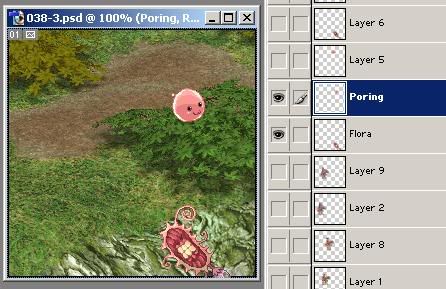
Select the top layer (Poring). Then press Ctrl + e. The top layer merges into the bottom layer. And that's it!
Layer Organization
Do you have so many layers that you're getting confused? One way to help organize them is to change their color in the layer window.
Simply right-click the layer and choose "Layer Properties".
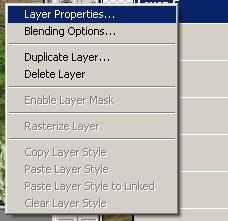
Choose a color! You can also edit the layer's name at the same time.
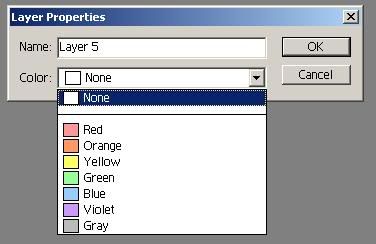
It's colored.
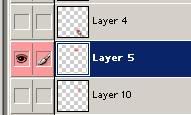
I tend to have a specific color for each character. Like, all Ellsy layers are Blue, Carl layers Orange, Benedict layers Yellow... Yes, I organize based on hair color.
Duplicating Layers
This is simple! Just right-click the layer and choose Duplicate.
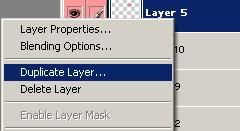
The new layer will be called "Copy of Layer 5" or whatever and will be placed spatially above the original layer.
Adding a Border/Outline (stroke)
If you ever want to put an outline around things, here's how.
Right-click the layer and go to "Blending Properties".
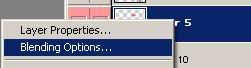
You could really have a field day with all these options! I haven't even use 10% of them yet.
Choose Stroke.
Move the box so you can see your panel. You're given a preview of what the stroke will do.
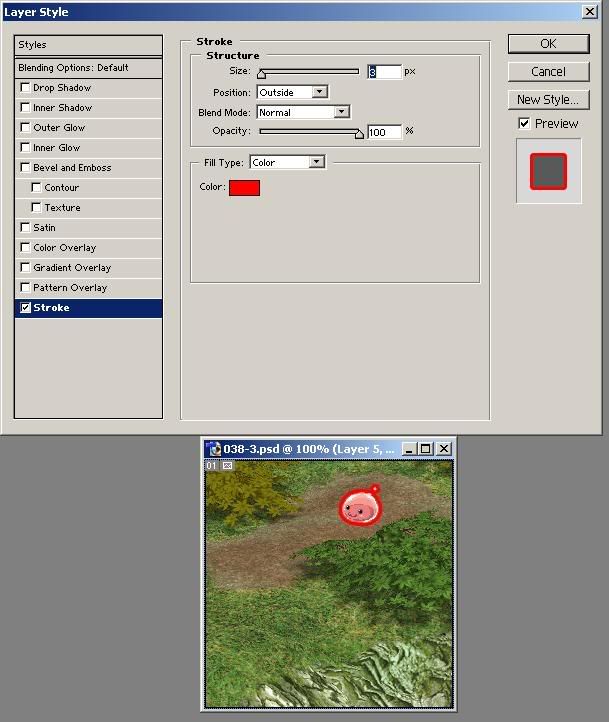
Moving the "Size" scroller will affect how big the bleeding is. You can also type in how many pixels in the box next to it.
Clicking the box next to "Color" will open up a palette box for you to use.
"Position" affects which edge the outline will go on. The outside edge of the sprite, the inside edge, or in between.
And much, much more that I won't go into.
Lens Flare
Think lens flares are cool? A lot of people do (just don't overdo it!). They're easy to do.
First, make a copy of your background layer! You don't want to eff up your original background. (See Duplicating Layers above).
On the top navigation bar, go to "Filters" -> "Render" -> "Lens Flare..."
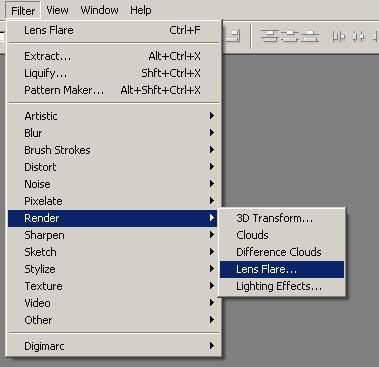
And just mess with the options until the preview looks cool.
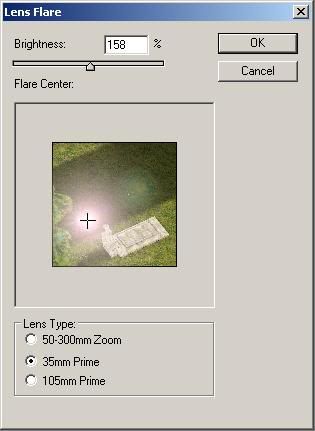
That's it!
Lighting Effects
When a Lens Flare doesn't cut it, try out Lighting Effects! It's right under Lens Flare..." in the Filters menu.
This one has way more options than Lens Flare.
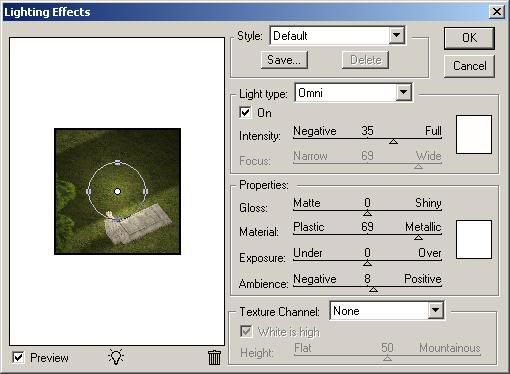
I usually put the "Light Type" as "Omni" and just mess with things until it looks good to me.
Next: Where does story come from?

No comments:
Post a Comment